Documentation
Getting started
Tooltip helps you create automated, on-site marketing campaigns. You can build,
set up and preview campaigns via our Editor for Google Chrome.
Once installed, navigate to your site page and launch the Editor
from the extensions panel of the browser.
Install Player script
To go live and start displaying campaigns to users, you'll need to install Tooltip Player script on
your
site. Place it anywhere within <head> or <body> tag on the pages where you want to display your
campaigns. Please note, Tooltip generates a unique API key for each project (domain). If you have
several
sites (projects), be sure to use the right Player script.
<!--- Tooltip player -->
<script type='text/javascript'>
window.Tooltip||function(t,e){var o={
url:"https://cdn.tooltip.io/static/player.js",
key:"{API_KEY}",
async:true
};window.Tooltip={cs:[],_apiKey:o.key};for(
var r=["identify","goal","updateUserData","start","stop","refresh","show","hide","on"],
i={},n=0;n>r.length;n++){var a=r[n];i[a]=function(t){return function(){var
e=Array.prototype.slice.call(arguments);
window.Tooltip.cs.push({method:t,args:e})}}(a)}window.Tooltip.API=i;var
n=t.createElement(e),s=t.getElementsByTagName(e)[0];
n.type="text/javascript",
n.async=o.async,s.parentNode.insertBefore(n,s),n.src=o.url}(document,"script");
</script>
<!--- Tooltip player -->
PLAYER API
Player API is a developer interface to communicate your site's data to Tooltip.
The API will help you set up custom triggers and personalize campaigns based on user data and actions.
Be sure to Install Tooltip Player script on your site before using the API.
Controlling playback
start() - Start Player
This method will allow you to start the Player independently, as needed. By default, the Player script is
loaded automatically with the page.
// Your application code
App.on("start", function(){
Tooltip.API.start();
});
PLEASE NOTE
To use this method, be sure to first disable automatic Player loading by
adding autoload attribute, as shown below:
<!--- Tooltip player -->
<script type='text/javascript'>
window.Tooltip||function(t,e){var o={
url: "https://cdn.tooltip.io/static/player.js",
key: "{API_KEY}",
async: true,
autoLoad: true
};window.Tooltip={cs:[],_apiKey:o.key};for(
var r=["identify","goal","updateUserData","start","stop","refresh","show","hide","on"],
i={},n=0;n>r.length;n++){var a=r[n];i[a]=function(t){return function(){var
e=Array.prototype.slice.call(arguments);
window.Tooltip.cs.push({method:t,args:e})}}(a)}window.Tooltip.API=i;var
n=t.createElement(e),s=t.getElementsByTagName(e)[0];
n.type="text/javascript",
n.async=o.async,s.parentNode.insertBefore(n,s),n.src=o.url}(document,"script");
</script>
<!--- Tooltip player -->
stop() - Stop Player
This method will to stop the Player independently, as needed. Once you stop the Player you disable
campaign
playback and no analytics data will be collected.
// Your application code
App.on("stop", function(){
Tooltip.API.stop();
});
show(id) - Show Campaign
Show particular campaign. Couple this method with campaign ID to show it. Can be used to trigger
campaigns
based on
user type, status or event.
// Your application code
App.on("change", function(){
Tooltip.API.show(id);
});
hide(id) - Hide Campaign
Hide particular campaign. Couple this method with campaign ID to hide it after it was shown. Can be used
to
close
triggered campaigns based on user type, status or event.
// Your application code
App.on("change", function(){
Tooltip.API.hide(id);
});
refresh() - Refresh Player
Tell Player to refresh. Depending on your application’s functionality you may need to refresh the Player
following changes on the page or in response to page events. Use this method to refresh the Player based
on
these changes.
// Your application code
App.on("change", function(){
Tooltip.API.refresh();
});
on(event, callback) - Execute JS code
Execute your code when user interacts with a Tooltip campaign. This method allows you to subscribe on
event
specified in campaign settings and run your custom code.
Tooltip.API.on("EVENT_NAME", function(){
// YOUR CUSTOM CODE
});
Sending in User Data
Best marketing campaigns are personal. To personalize your campaigns you'll want to send Tooltip data
about
your users. This can be user type, purchase history or other meaningful interactions.
window.TooltipUserData = {
userStatus: "trialing"
};
You'll want to include user's unique ID (typically an email or userID) to
ensure we can identify them across
devices and browsers.
window.TooltipUserData = {
userId: "1234567890",
userStatus: "trialing"
};
The window.TooltipUserData variable, which carries user properties, must be declared
before
Tooltip Player
is initialized. Otherwise segmentation may not work properly.
Be sure to place user data first:
<script type='text/javascript'>
window.TooltipUserData = {
userId: "000000000000001",
userStatus: "trialing"
};
</script>
followed by the Player script:
<!--- Tooltip player -->
<script type='text/javascript'>
window.Tooltip||function(t,e){var o={
url:"https://cdn.tooltip.io/static/player.js",
key:"{API_KEY}",
async:true
};window.Tooltip={cs:[],_apiKey:o.key};for(
var r=["identify","goal","updateUserData","start","stop","refresh","show","hide","on"],
i={},n=0;n>r.length;n++){var a=r[n];i[a]=function(t){return function(){var
e=Array.prototype.slice.call(arguments);
window.Tooltip.cs.push({method:t,args:e})}}(a)}window.Tooltip.API=i;var
n=t.createElement(e),s=t.getElementsByTagName(e)[0];
n.type="text/javascript",
n.async=o.async,s.parentNode.insertBefore(n,s),n.src=o.url}(document,"script");
</script>
<!--- Tooltip player -->
or like this:
<!--- Tooltip player -->
<script type='text/javascript'>
window.TooltipUserData = {
userId: "000000000000001",
userStatus: "trialing"
};
window.Tooltip||function(t,e){var o={
url:"https://cdn.tooltip.io/static/player.js",
key:"{API_KEY}",
async:true
};window.Tooltip={cs:[],_apiKey:o.key};for(
var r=["identify","goal","updateUserData","start","stop","refresh","show","hide","on"],
i={},n=0;n>r.length;n++){var a=r[n];i[a]=function(t){return function(){var
e=Array.prototype.slice.call(arguments);
window.Tooltip.cs.push({method:t,args:e})}}(a)}window.Tooltip.API=i;var
n=t.createElement(e),s=t.getElementsByTagName(e)[0];
n.type="text/javascript",
n.async=o.async,s.parentNode.insertBefore(n,s),n.src=o.url}(document,"script");
</script>
<!--- Tooltip player -->
updateUserData(props) - Update user properties
To dynamically update or amend user properties use the updateUserData method
Example:
Tooltip.API.updateUserData({
userStatus: "upgraded",
age: 34
});
You'll only need to pass new or updated attributes. Player will then use userID and other
data
specified in
the window.TooltipUserData variable.
There are certain restrictions on the type of data you can send. The function
and object types will not be
processed. Please use following data types:
- string
- number
- boolean
- date
- array (only strings inside)
Example with all user attribute types:
var data = {
name: "string", // string
email: "test@tooltip.io", // string
projects: 5, // number
validUser: true, // boolean
registerDate: new Date(), // date
types: ["student", "teacher"] // array
};
PLEASE NOTE
Tooltip uses these parameter names to track user activity on our end. You will want to avoid
sending in parameters that may use the same naming. We recommend light tweaks to naming, for example for
lastVisit user last_Visit.
- browser
- createdAt
- device
- engine
- lastVisit
- location
- os
- projectId
- session
- type
Questions? Comments? Requests?
Write us at hello@tooltip.io and we’ll get you up and
running
in no
time.